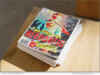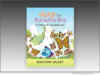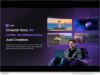Have you ever encountered a situation where your iPhone or iPad is locked by a remote management iPhone? “A user of an iPhone/iPad can remove MDM from their device via the Settings menu, without requiring a computer. The problem is that many people buy second-hand devices or forget their MDM passwords,” says a Tenorshare spokesperson.
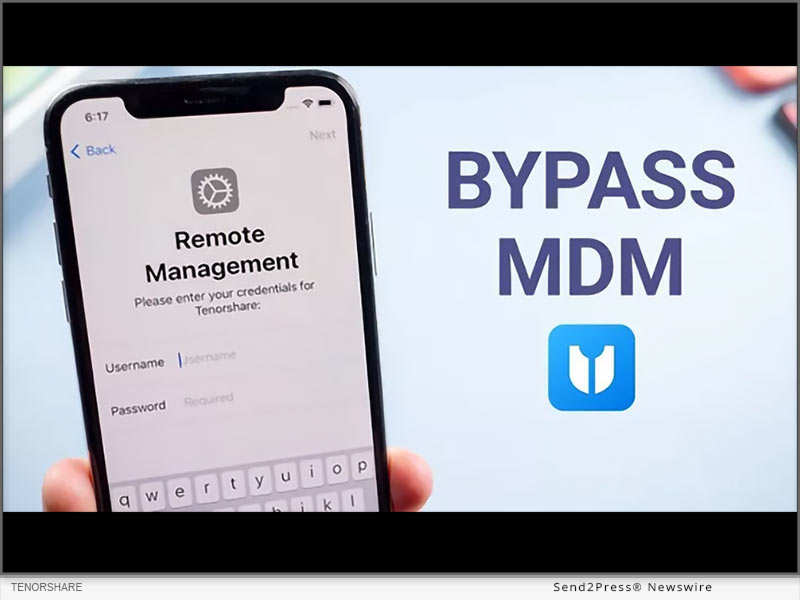
Have you ever encountered a situation where your iPhone or iPad is locked by a remote management iPhone? “A user of an iPhone/iPad can remove MDM from their device via the Settings menu, without requiring a computer. The problem is that many people buy second-hand devices or forget their MDM passwords,” says a Tenorshare spokesperson.
But fear not! We have the solution to your problem. Tenorshare’s 4uKey is here to unlock your device’s true potential, and we’ll show you how to bypass remote management on iPhone.
VIDEO (YouTube): https://www.youtube.com/watch?v=zv9CsTDp50Q
What is Remote Management Lock on iPhone/iPad?
Remote Management Lock, or Mobile Device Management (MDM), is a security feature commonly used by organizations to control and protect their devices. However, there are times when you may need to bypass it, like when you forget your MDM password or purchase a second-hand device with restrictions in place. In these situations, 4uKey iOS unlocker by Tenorshare comes to your rescue.
How to remove remote management from iPhone/iPad without password
1. Dedicated features of 4ukey
* Let users turn off Screen Time restrictions without losing any data.
* Remove MDM restrictions on iOS devices, so users can use them without logging in.
* Unlock Any iPhone/iPad without needing a passcode.
* Works perfectly with the latest iOS 17 and iPhone 15.
* It is compatible with Mac and Windows.
2. Steps to remove remote management iPad/iPhone
Step 1: Download 4uKey and open it on your computer. Click “Bypass MDM” on the main screen to start.
Step 2: Connect your iOS device to your computer with a USB cable and ensure that you trust the computer.
Step 3: After 4uKey recognizes your device, click “Start.” Remember to turn off Find My iPhone before proceeding.
Step 4: In just seconds, 4uKey will successfully remove the MDM lock, and your device will restart. The best part? You won’t lose any data.
More Than Bypass MDM – 4uKey Review
In addition to MDM bypass, 4uKey offers a range of powerful functions to enhance your iOS device experience:
Unlock iPhone: Remove iDevice password, whether it’s a 4 or 6-digit PIN, Touch ID, or Face ID.
Factory Reset iPhone: 4uKey allows you to factory reset your iPhone without any data loss.
Bypass Screen Time Passcode: Easily remove the Screen Time passcode, regaining full control of your device.
Learn more: https://www.tenorshare.com/iphone-tips/how-to-bypass-remote-management-iphone-lock.html
About Tenorshare:
Tenorshare, the visionary behind 4uKey, is dedicated to delivering efficient and reliable smartphone solutions for both iOS and Android users. When in search of how to bypass MDM on iPhone/iPad, Tenorshare 4uKey emerges as the ultimate solution. With its robust features and user-friendly interface, it secures its position as the premier choice for MDM bypass, ensuring data security.
More information: https://www.tenorshare.com/
Facebook: https://www.facebook.com/TenorshareOfficial/
X/Twitter: https://twitter.com/Tenorshare_Inc
YouTube: https://www.youtube.com/user/TenorshareOfficial/videos
TikTok: https://www.tiktok.com/@tenorshare_tech_tips
Related link: https://www.tenorshare.com/
This version of news story was published on and is Copr. © Publishers Newswire™ (PublishersNewswire.com) – part of the Neotrope® News Network, USA – all rights reserved. Information is believed accurate but is not guaranteed. For questions about the above news, contact the company/org/person noted in the text and NOT this website.